RELEASE NOTES QUILL V12.0
QA release date: 10/05/2022 - PROD release date: 17/05/2022
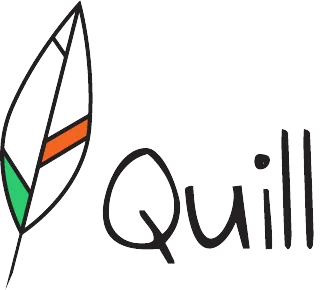
Introduction
This document contains information on the platform release of Quill v12.
Quill v12 is released on the QA environment on 10/05/2022 and on the PROD environment on 17/05/202
Delegation
Since Quill v12, it is now possible to configure approval and signature delegation. When delegation is set up, Quill will
automatically assign a document to a delegate if the current approver or signer is out-of-office.
Delegation has two parts:
1. Creating and configuring delegate lists
2. Configuring an out-of-office
Delegate lists
To enable the delegation feature in Quill a delegate list first has to be created
- A delegate list is an ordered list of Quill users
- The first person in the list is also the first person that the document will be delegated to
- If that person also happens to be out of office, then the second person in the list is used
- If every person in the delegate list happens to be out of office then the document is not delegated
A separate delegate list can be created for document approvals and for document signatures. A company
administrator can create company-wide delegate lists which will be the default delegate list for every document. At
the same time a delegate list can also be created at folder level, which will take priority over the company-wide
delegate lists. It is possible to disable company-wide delegation for one or more folders, by creating empty delegate
lists for those folders.
Out-of-office
Delegation takes place when the assigned document approver or signer is out of office. Therefore it is now possible
for an user to change his or her out-of-office settings in the user's profile:
- By activating out-of-office until disabled
- By specifying a time period
Remark: a company administrator can also update the out-of-office settings of a user.
Document collections and attachments
Upload several documents as one package. Specify which documents need approval or signing or just add them as an
attachment. After all, not every document always needs signing. This also ensures greater ease of use in administration
and a more accessible way for approvers and signers to approve or sign large documents. Send out your request with
just one email and follow the status of the package as a whole
Miscellaneous
- View contents of all documents in bulk sign view
- Download documents in Sign view
Resources
Visit the Quill product page here.
A list of frequently asked questions can be found here.
The General Terms and Conditions using this platform are listed here.
The Privacy Statement is described here.
The following user manuals are available upon request:
- Dutch user manual v12: Quill v12 gebruikershandleiding NL.pdf
- French user manual v12: Quill v12 manuel de l'utilisateur FR.pdf
The API documentation is available upon request:
- API documentation: Quill v12 API v12.pdf
- API changes overview: Quill v12 API v12 changes.pdf
Several application notes describing typical scenarios are available upon request:
- Different steps to follow when implementing bulk signing in integrated scenarios (and the use of OpenID
Connect): TD_2109473_SDZ_APNote_Quill_GuestBulkSign_EN.pdf - How to use redirectURLs & sequential signing:
TD_2109474_SDZ_APNote_Quill_RedirectURL_EN.pdf - How to let the Quill platform send emails from your own domain:
TD_2111477_SDZ_APnote_Quill_Sending emails from specific domain_NL.pdf - How to add users and make sure they have the correct permissions:
TD_2201480_SDZ_APNote_Quill_Users_Folders_Permissions_EN.pdf
Contact
If you have issues, feedback or questions about the Quill platform, please contact us on quill@dioss.com, support.quill@dioss.com or contact your sales representative directly.